sharicov@gmail.com
MemberContent Type
Profiles
Forums
Events
Everything posted by sharicov@gmail.com
-
Thank you very much, jaclaz. My issue is that once I had created fixed size 25GB vhd, even after I shrunk it with disk part it has empty space inside of it and externally vhd file still takes 25GB. Ideally I would like to have one small bootable file (wim or vhd) that can be placed on any USB and booted with aioboot or ventoy. Further file changes can be done in RAM or external file container (can be also vhd file) just like in Linux world (iso + persistent file). Still didn't figure out how to do it.
-
Couple of questions: 1. Do I need both wim and VHD files to boot? 2. VHD used size is 6.97GB while vhd file takes 25GB on disk, or 11GB when compressed with NTFS. I shrunk it with disk manager to 7GB but the rest empty space in VHD is not reflected in VHD size, which is still 25GB. How can I make the vhd size to be 7GB? Thanks in advance
-
-
thank you very much for your support! Finished all the steps, botting from Ventoy USB with wim plugin, only wim is on the USB, no vhd getting following error on boot:
-
-
Followed your directions, booted from VHD and then back to normal OS. Now at steps 3-5: 3. VHD_WIMBOOT - Capture with WimBoot mode and Copy the Captured WIM File to Wimboot folder on NTFS System Drive of Portable SSD Selected vhd (not mapped) and normal OS (not vhd) and did capture - worked fine 4. VHD_WIMBOOT - Preset FILEDISK - Apply WIM with Compact LZX mode in Fixed VHD 25 GB located on NTFS System Drive of USB SSD 5. VHD_WIMBOOT - Preset RAMDISK - Apply WIM with WimBoot mode in Expandable VHD 3.9 GB located on NTFS System Drive of USB SSD When selecting wim and pressing apply getting warning message Boot drive not selected. Is it normal or am I missing something?
-
VHD is mounted because I am booting from it... Or should I just boot from it for user folder to be created and then go back to the mastering environment? Nor clear to me from the manual: 2. Boot with Win10XPE Or other Win10x64 and Switch off Defender - Start VHD_WIMBOOT - select System Drive and the 25 GB VHD file. Please clarify the flow
-
If selecting C: as system drive and d:\Windows10.vhd as target, getting ERROR - VHD File Location Not Valid
-
Successfully booted from wim, now trying to capture with vhd_winboot (step 3 VHD_WIMBOOT.pdf) Selected secondary disk like shown in the manual, when pressing capture getting following error Attach/Detach VHD - DiskPart Error
-
Redoing everything from scratch. After WinNTSetup installation getting error BFSVC 0x70.(probably boot partition is too small (default windows installation) PFA Host disk layout and the error message. BTW: Boot partition got mapped correctly on disk Y:
-
I don't understand how do I do it. In the manual it says: 2. Boot with Win10XPE Or other Win10x64 and Switch off Defender - Start VHD WIMBOOT - select System Dive and the 25 GB VHD file. Not clear to me. Also I am working out of Virtualbox. Is there a way to boot from VHD without USB drive? Please advise. Thanks in advance!
-
You are right, it wasn't written to mount the boot partition, but it didn't mount it automatically, so I did it manually
-
I have mapped EFI partition as A: And yes, you are right, I didn't reboot, couldn't figure out the way to boot from VHD file.
-
Folder_List_Z_Users.txt
-
-
-
Step 3 Win Reduce Trusted (after mapping vhd) states: "Offline Z:\Windows\WinScS Not Found Invalid User_Path="





















